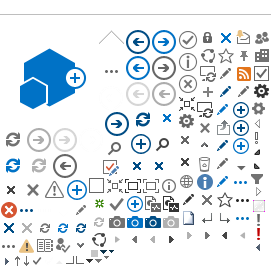It's so easy! Tap the big plus sign on the bottom menu, and select Reading. You can simply scan the ISBN barcode on the back of your book using your phone. Boom, you're done. Seriously, the Beanstack mobile app makes it that easy. If you want to get fancy, you can also enter the number of pages, minutes, or hours that you read. You can also manually enter the ISBN or Title.
If the challenge you're participating in uses Activities – like the #ReadICT Reading Challenge – you will tap the big plus sign and choose Activity. The available activities will display on your screen. Choose the category you want to log, and enter your Title.
If you or another reader on your account is signed up for multiple challenges at once, such as the #ReadICT and Big Read Circe Challenges, you might find it easier to log activities from within that specific challenge. From the Home screen, scroll down to the Current Challenges and find the one for which you want to log activities. You'll see the list of available activities (or categories). Choose the one you want to log and follow the instructions.
Alternatively, you can log your books and activities through the Beanstack website.